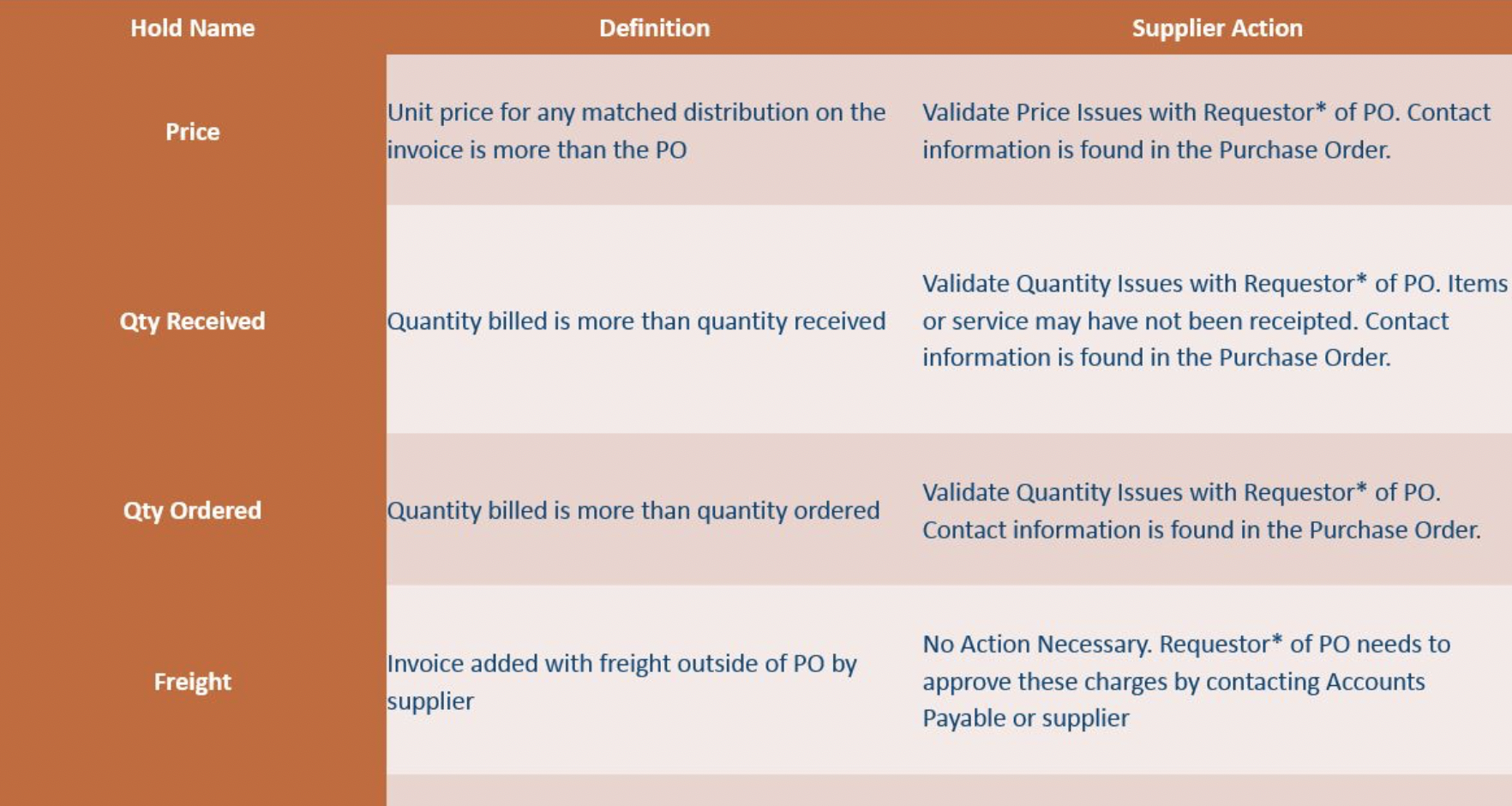Steps
- Click on the Finance Tab.
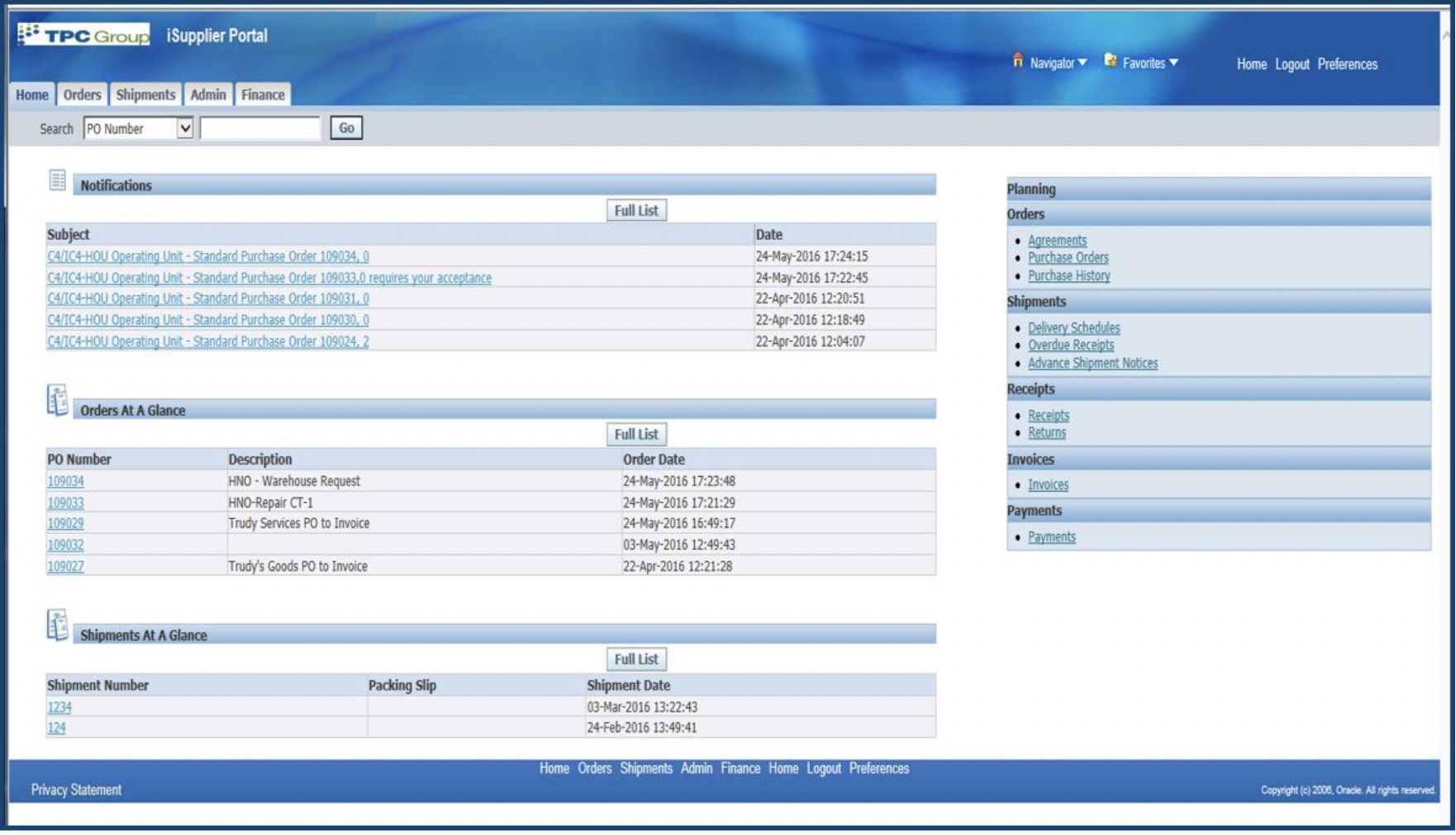
2. Click on View Invoices.
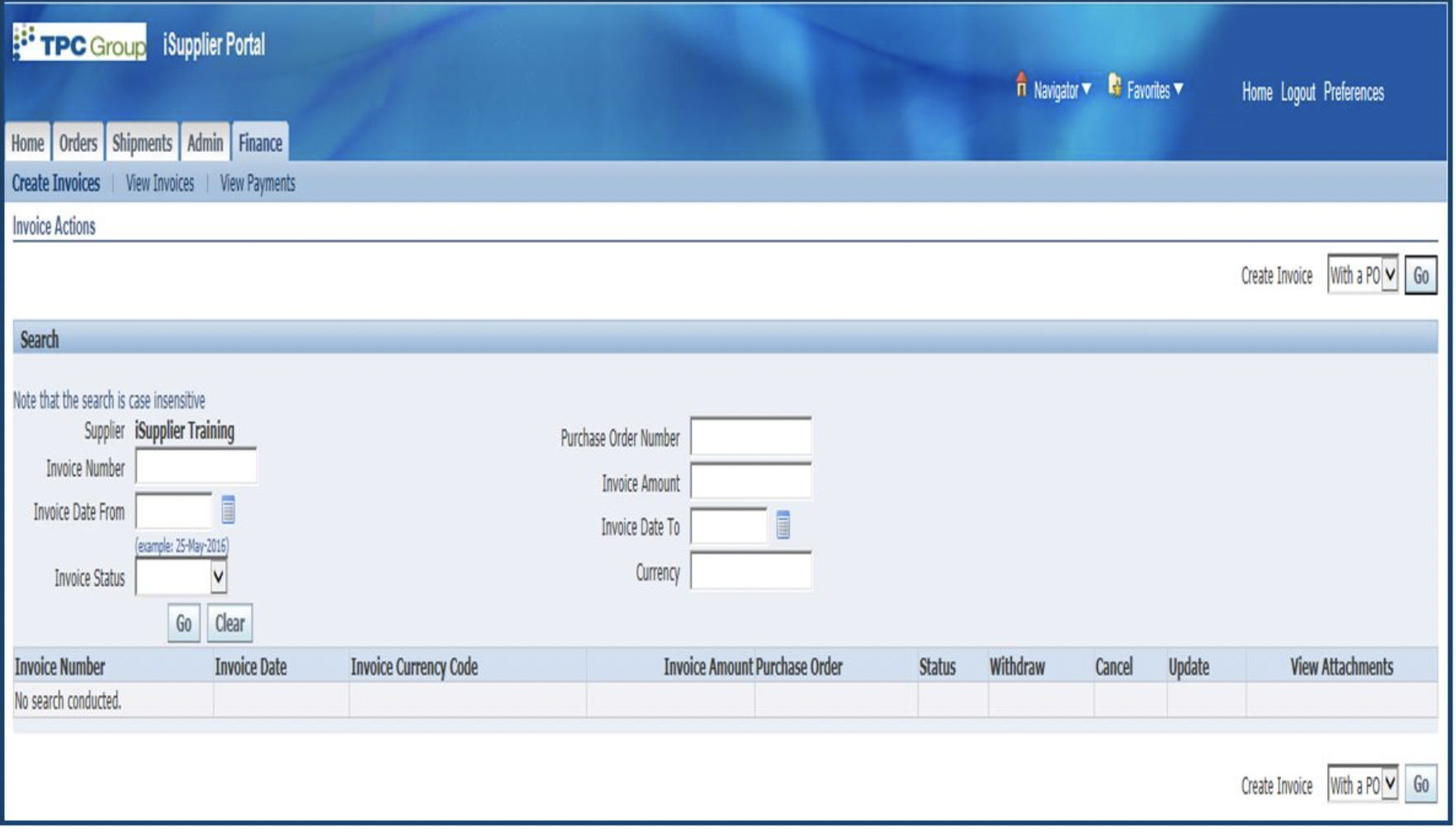
3. Option A � Click on the Invoice Status dropdown and select status.
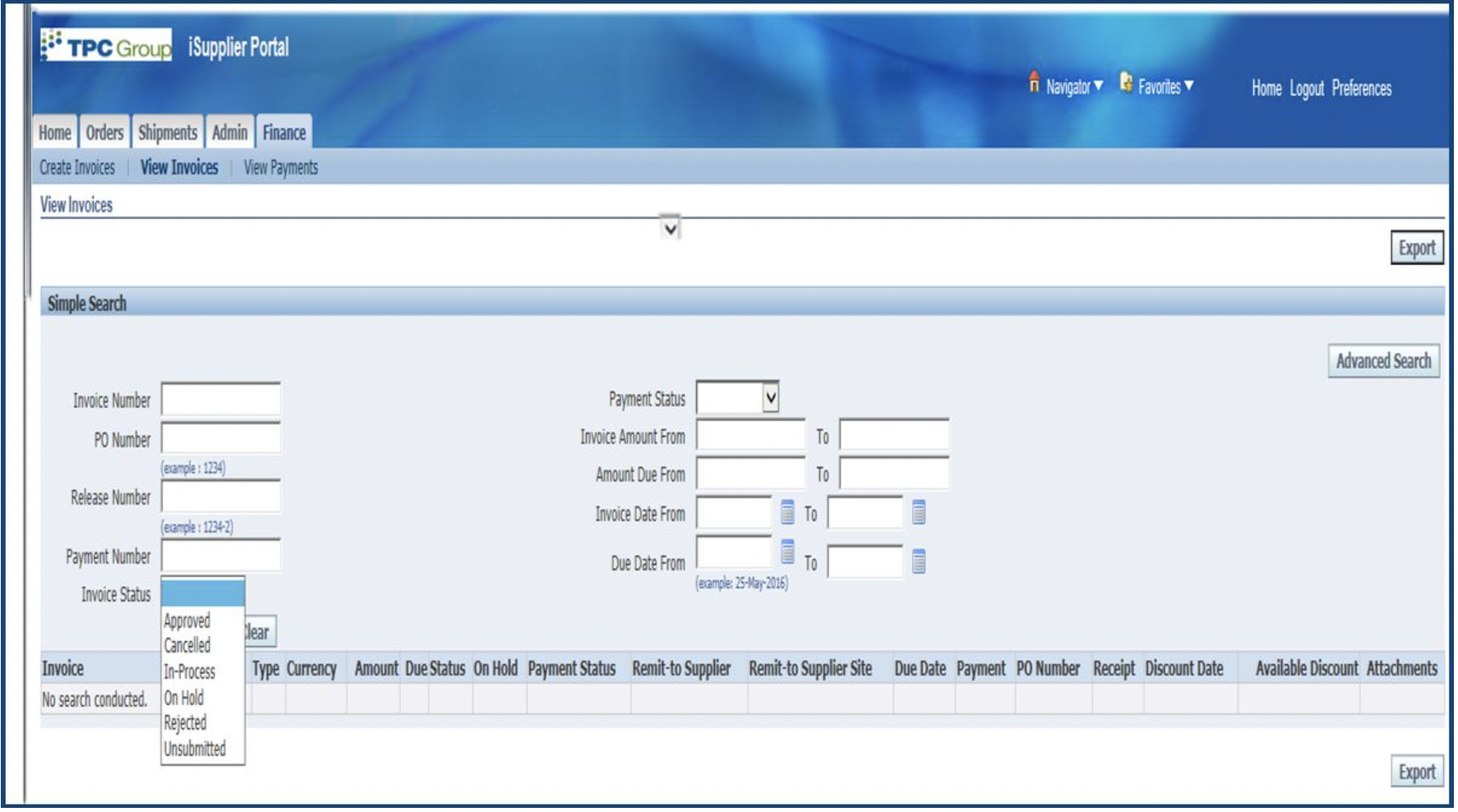
4. Option B � Leave everything blank and click GO to pull up All invoices. The search can be narrowed by entering the Search Parameters.
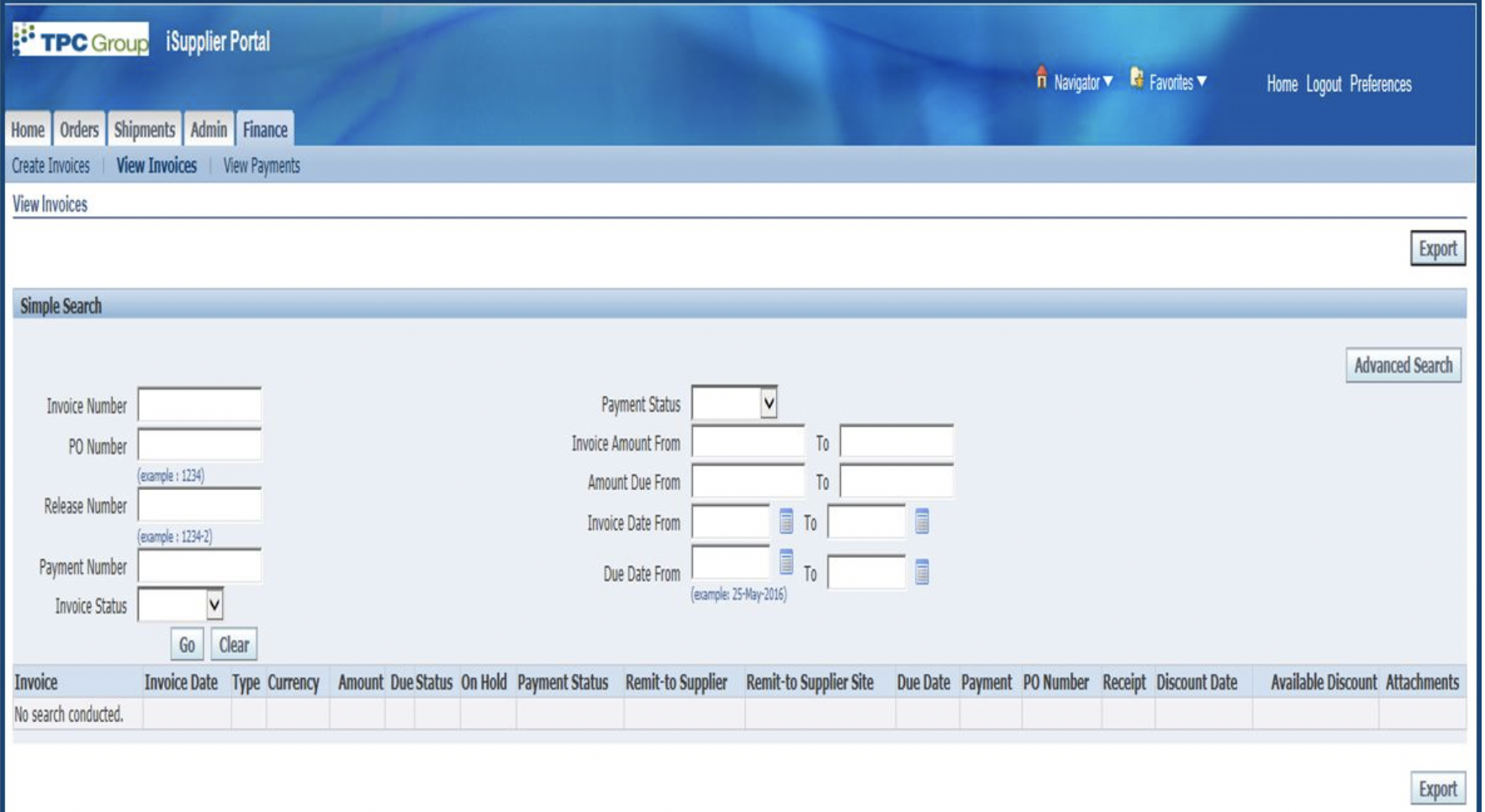
5. If there is a code in the hold column, click on the Code. If the status is “Approved, Not Paid�, the date of Invoice payment is in the Due Date Column. If the status is “Approved, Paid�, click on the number in the Payment column and it will take you to the Remittance statement.
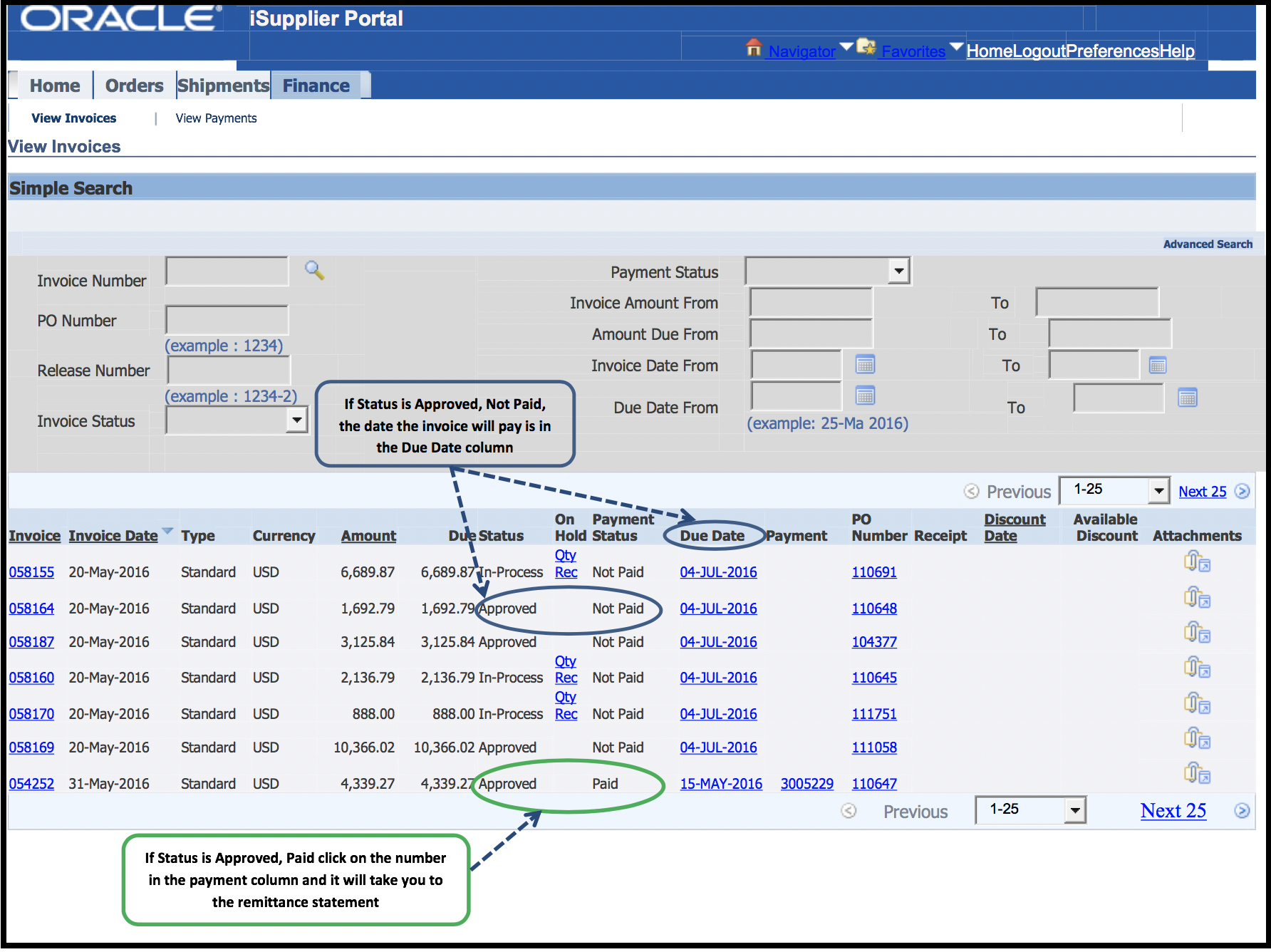
6. A Remittance Receipt Sample is given below. The Invoice number is a link to the Invoice.
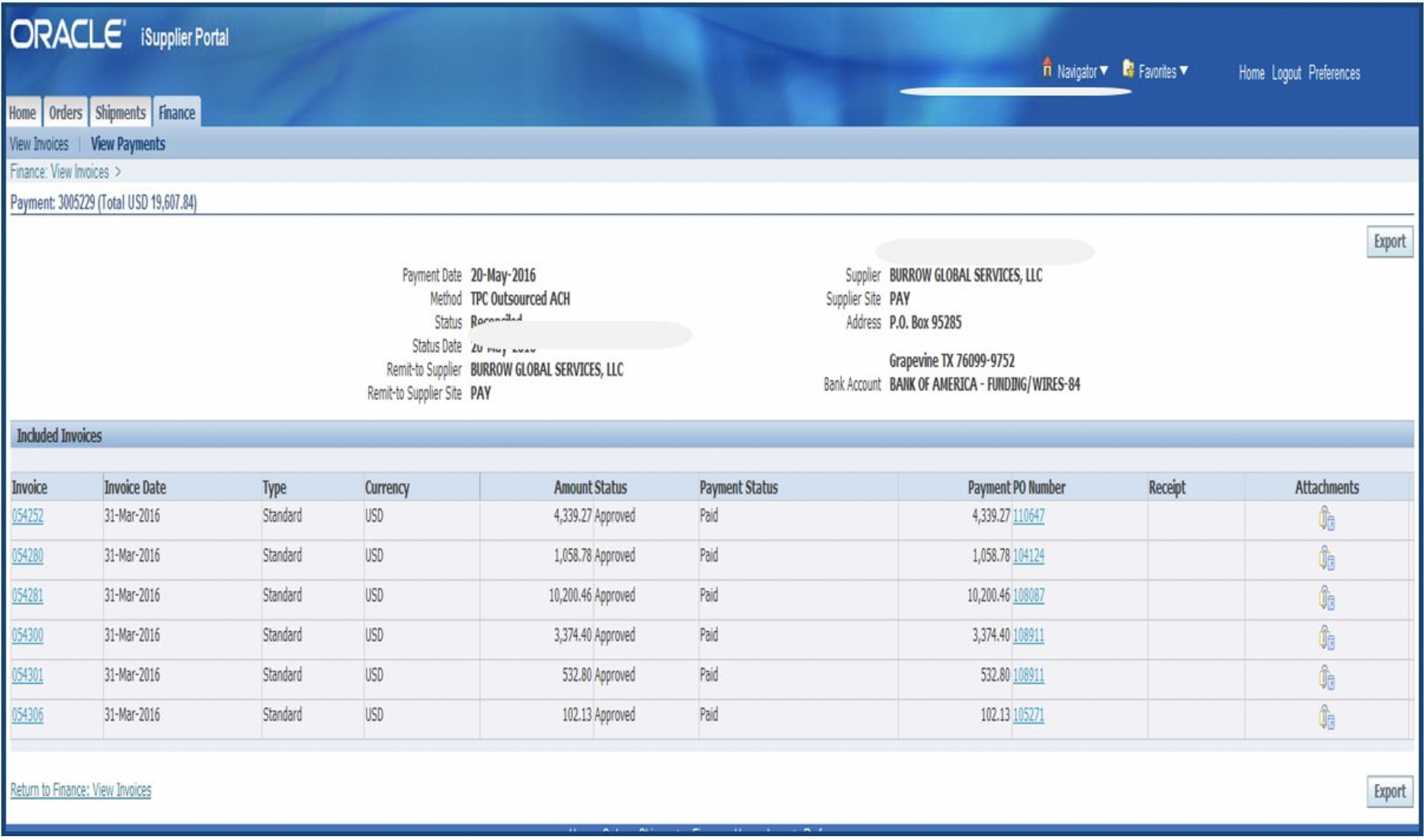
7. A Remittance Receipt Sample is given below. The Invoice number is a link to the Invoice.
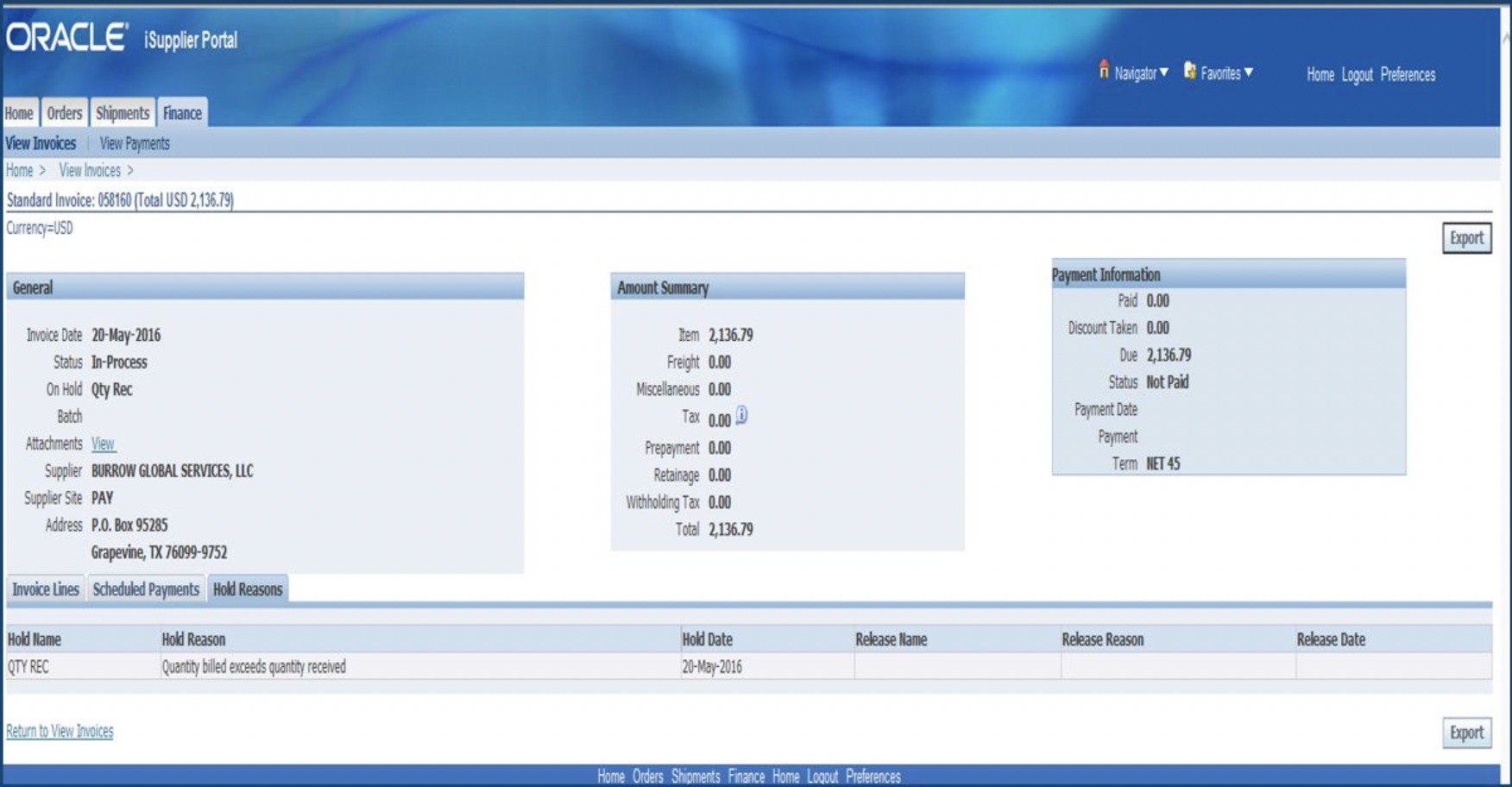
HOLD DEFINITIONS